Webpage
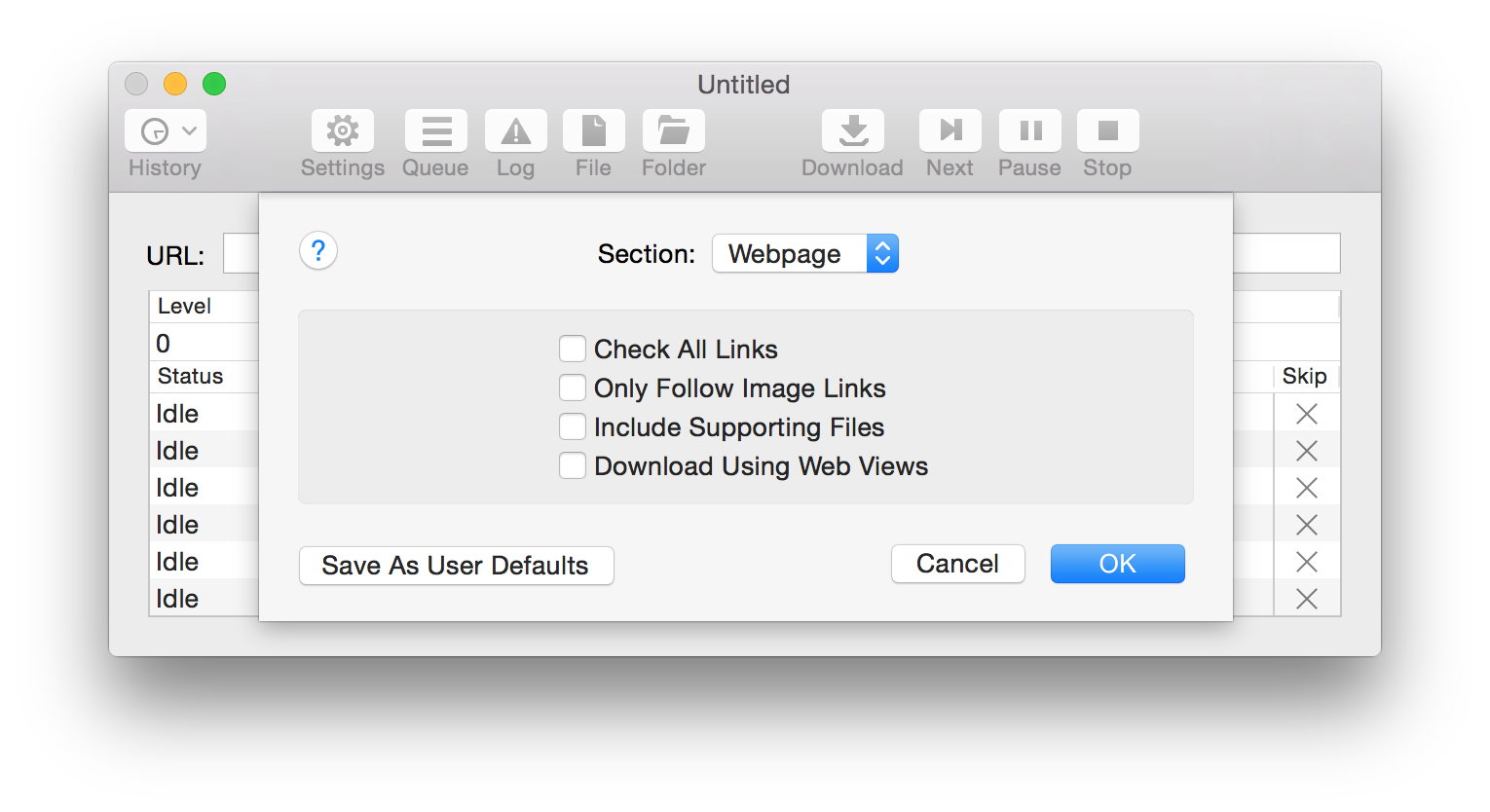
The Webpage section of the Settings dialog provides the following controls:
Check All Links
Check this box to have SiteSucker check all links in all downloaded HTML files — including links to files that you are not downloading — and log any errors that occur. With this option turned on, SiteSucker may report many errors that you normally wouldn't see. This setting is intended as a debugging tool for web designers who want to see if their own sites have any bad links.
To minimize the time it takes to check all links, set the Filter setting under the File Type settings to Allow Specified File Types with nothing checked so that only HTML and CSS are downloaded, and set the File Modification setting under the General settings to None.
Only Follow Image Links
Check this box to have SiteSucker only follow image links, that is, links that you would navigate in a web browser by clicking on an image. This is useful when you want to download galleries that are navigated by clicking on thumbnails.
Include Supporting Files
Check this box to have SiteSucker include supporting files in the download. When this option is on, SiteSucker will download non-HTML files (such as style sheets, images, etc.) even if they are not allowed by the current Path settings or the Maximum Number of Levels under the Limit settings is exceeded.
Download Using Web Views
Check this box to have SiteSucker download HTML using hidden web views. When this option is on, SiteSucker will load each HTML file into a hidden web view and then extract the HTML from the web view after the page is loaded. This can be useful if the file uses JavaScript to modify the HTML as the page is loading or if the file is an XML file that can be converted into HTML by the web view.
