Queue
The SiteSucker queue provides an easy way to download multiple sites. If you ask a SiteSucker window to download a site while it's busy downloading another site, the requested URL will be added to the document's queue. After the current download is finished, SiteSucker will begin downloading the next URL in the queue.
While SiteSucker is downloading, you can populate the queue in a number of different ways:
- You can type or paste the address into the URL text field and press the enter key or Download button.
- You can drag the URL to the SiteSucker icon in the Dock.
- You can drag the URL into the URL text field in the SiteSucker window if the Drag Triggers Download option is on under the General settings.
SiteSucker will not add a URL to the queue if it's already in the queue or if it's currently being downloaded.
If you drag multiple URL clipping files into the URL text field while SiteSucker is idle, SiteSucker will start downloading the first URL and then add the other URLs to the queue. The download settings in effect when the download starts are used for all URLs in the queue.
To download multiple sites, each with different download settings, use a separate SiteSucker window for each site.
Choose Add to Queue in the Edit menu to add the address shown in the URL text field to the SiteSucker queue without actually beginning a download. This allows you to create and save a document that includes URLs in the queue.
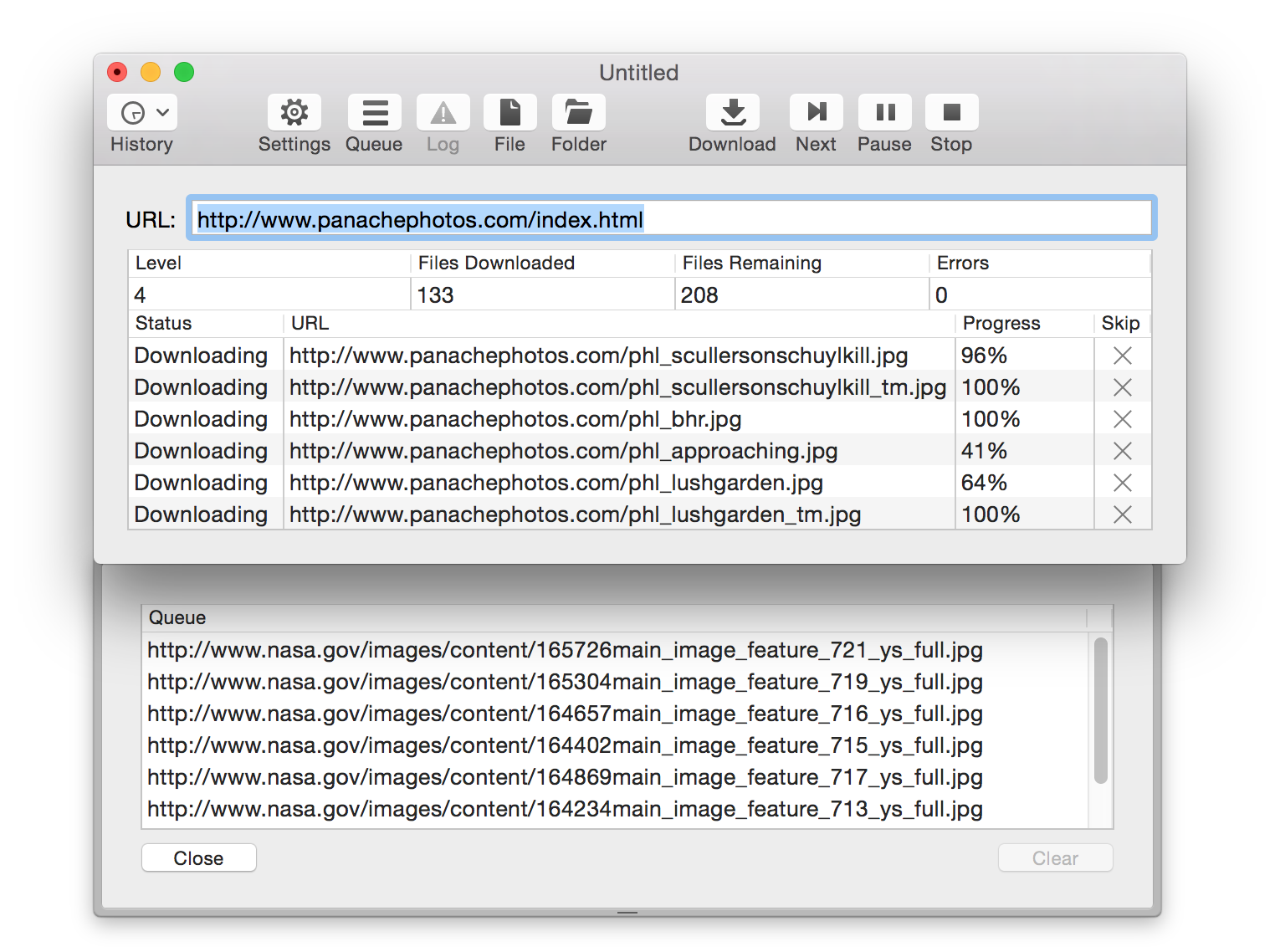
To see the contents of the queue, click the Queue button in the toolbar or choose Show Queue in the View menu. When the queue draw is open, you can change the order of URLs in the queue by selecting items in the list and dragging them to a new location. To delete URLs, select them in the list and click the Clear button. To hide the queue, click the Close button, or click the Queue button in the toolbar, or choose Hide Queue in the View menu.
While SiteSucker is downloading, click the Next button in the toolbar to stop the current download and begin downloading the next URL in the queue.
